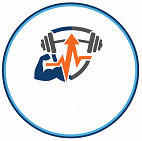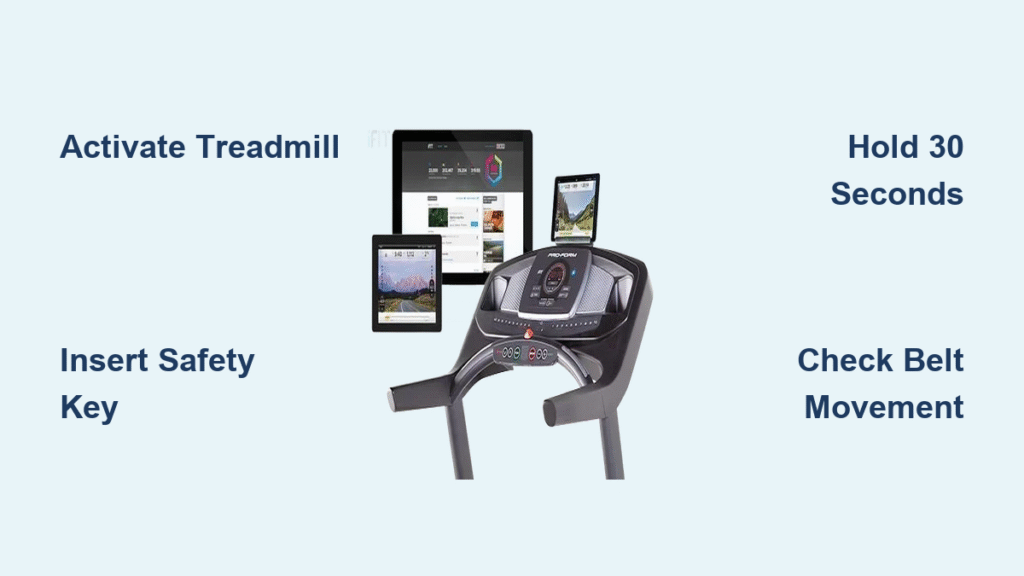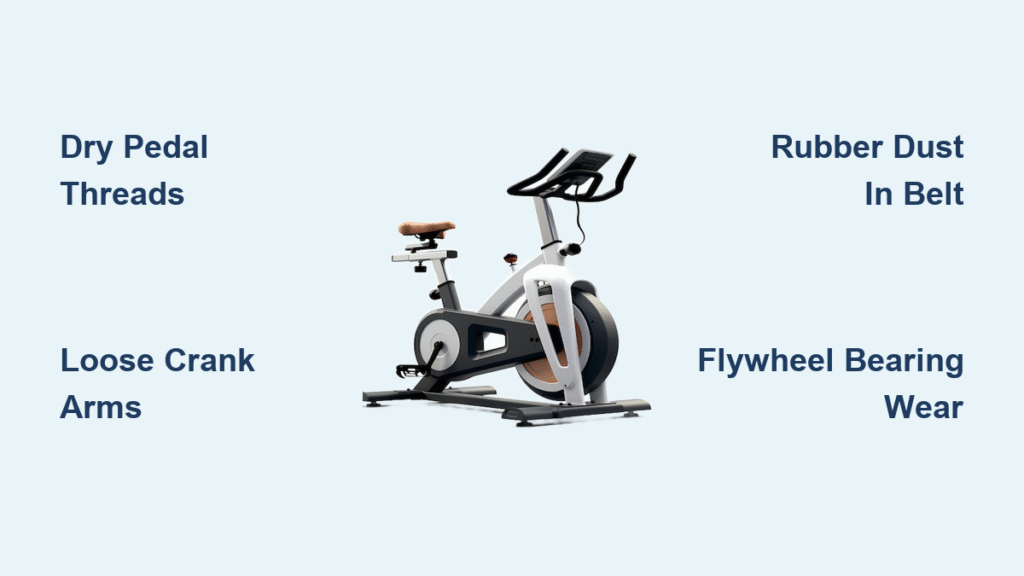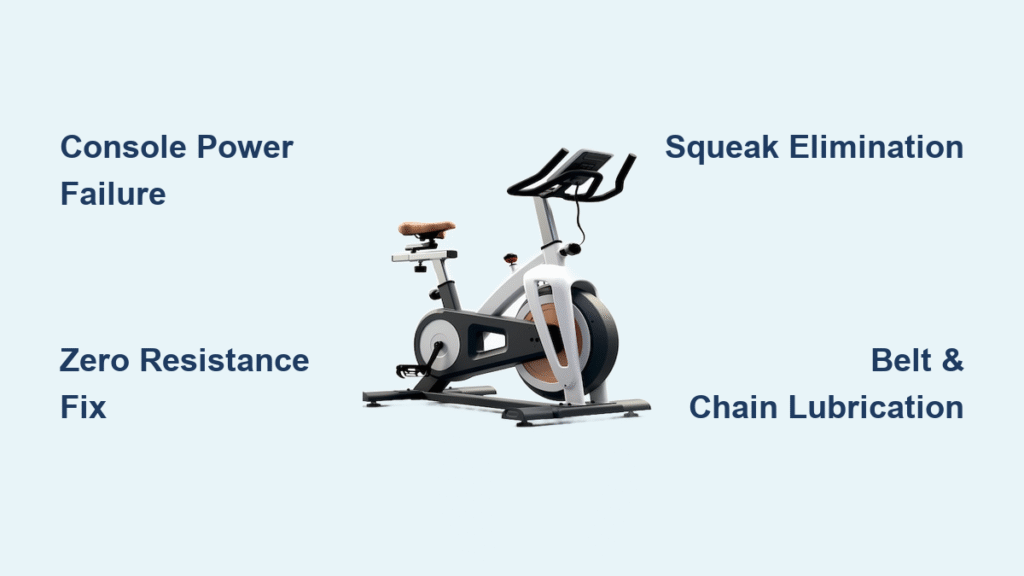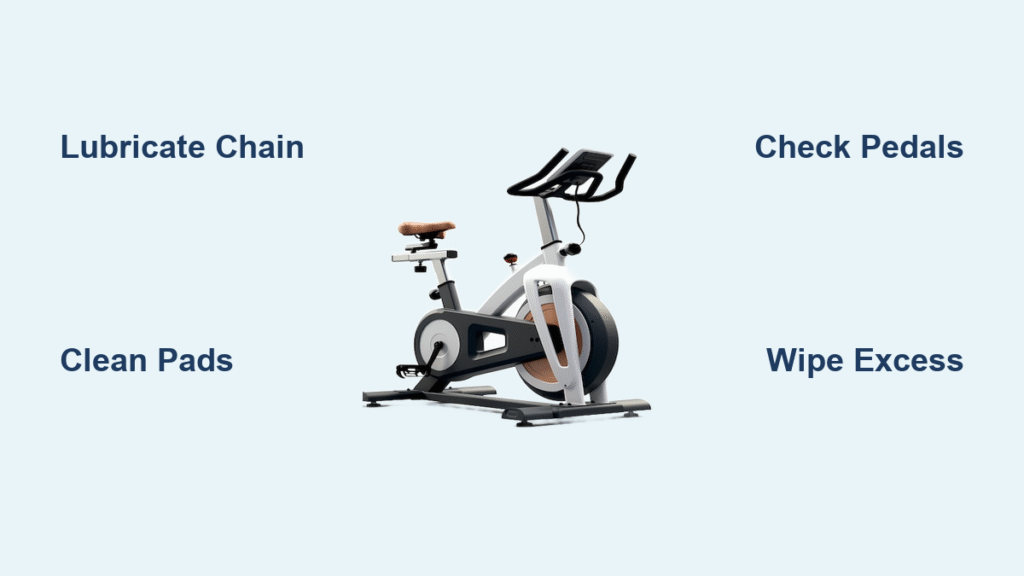Your iFit-enabled treadmill sits idle, screen dark, as you wonder why the login prompt never appears. You’ve charged your phone, checked your password, and refreshed your WiFi—but the real culprit is often overlooked: your machine hasn’t been activated. Without this critical first step, the iFit login screen won’t even load, leaving you stranded before your first step. This guide cuts through the confusion with precise activation instructions straight from iFit’s official process. You’ll learn exactly where to find that hidden button, why the treadmill belt must move during activation, and how to verify success in 60 seconds flat. Skip this, and no amount of password resets will get you streaming scenic runs through Kyoto or trainer-led HIIT sessions.
Activation isn’t optional—it’s the digital handshake between your hardware and iFit’s servers. Most users mistake a blank console for a login error when the machine simply isn’t talking to iFit yet. The good news? Fixing this takes under two minutes and requires zero technical skills. Once activated, your treadmill unlocks personalized workouts, global routes, and real-time metrics. We’ll walk you through the exact steps iFit engineers designed, including why safety keys can’t be optional and how to spot subtle success signals like console beeps. By the end, you’ll bypass 95% of “login failure” frustrations before they start.
Locate Your Treadmill’s iFit Activation Button

Before attempting login, confirm your machine is activated. This one-time setup is mandatory for all new iFit treadmills and often required after firmware updates or power outages. The activation button’s location varies by model but follows predictable patterns—no guesswork needed.
Identify Console Button Types by Brand
Check your console’s lower display border or side panels for these three common activation points:
– Dedicated iFit logo button: Found on newer NordicTrack and ProForm models (looks like a lowercase “i” inside a circle).
– Recessed reset button: Requires a paperclip on older Sole or Horizon treadmills (often labeled “Reset” near USB ports).
– 30-second timer icon: Appears as a stopwatch symbol on some Life Fitness consoles—press and hold this specific icon.
Critical visual cue: If your console shows a blank screen or only basic speed/distance metrics when powered on, activation hasn’t occurred. The iFit logo must illuminate during this process to confirm readiness.
Avoid These Common Button Location Mistakes
Users frequently waste time pressing the wrong controls. Steer clear of:
– Bluetooth pairing buttons (usually on armrests)—these connect phones, not iFit servers.
– WiFi settings menus—network setup comes after activation.
– Emergency stop keys—safety levers won’t trigger iFit initialization.
Pro tip: Shine a flashlight across the console surface at a 45-degree angle. Recessed buttons cast subtle shadows, making them visible even on matte-black displays.
Execute the 30-Second Activation Hold Correctly
Now press and hold the activation button—but skip this precise sequence, and the system won’t recognize your effort. iFit’s timer is unforgiving, and treadmills add unique safety requirements.
Insert Safety Key Before Pressing Activation Button
This step is non-negotiable for treadmills. The safety key (magnetic clip attached to your shirt) must be fully inserted into its console slot before starting activation. Why? iFit’s servers verify your machine is in a safe operational state. Without it:
– The belt won’t move during activation (a key success indicator).
– Error code E01 may flash, blocking all iFit functions.
– Repeated failed attempts lock the console for 5 minutes.
Warning: Never bypass the safety key—even during setup. Treadmill motors engage unexpectedly during activation, posing crushing hazards.
Hold Button Continuously for Full 30 Seconds
Press firmly and maintain pressure for the entire countdown:
1. First 10 seconds: Console may flash red or emit single beeps—this is normal initialization.
2. Seconds 11-25: Belt begins slow movement (1-2 mph). Do not release the button—this is your activation confirmation.
3. Final 5 seconds: Beeping shifts to rapid pulses. Release only when pulsing stops.
Time-saving shortcut: Use your phone’s stopwatch app. Glancing at the console breaks pressure, resetting the timer. Keep eyes on your timer, not the display.
Verify iFit Activation Before Attempting Login

Many users jump to login after a partial activation, causing “no connection” errors. Confirm success with these treadmill-specific checks—before entering credentials.
Test Activation via Start Button Response
Immediately after releasing the activation button:
1. Press the Start button (not Quick Start or Program).
2. Watch for belt movement within 3 seconds.
3. Confirm iFit metrics (distance, incline, coach avatar) appear on-screen.
Success indicators:
– ✅ Belt moves smoothly at 1.0 mph with iFit branding on display.
– ✅ Console shows “Welcome to iFit” or similar prompt.
– ✅ Touchscreen responds to profile selection.
Failure signs requiring reactivation:
– ❌ Belt stays frozen despite Start button press.
– ❌ Only basic speed/distance counters show (no iFit logo).
– ❌ Error E14 flashes (indicates incomplete server handshake).
Troubleshoot Activation Failures in Under 60 Seconds

When activation fails, 80% of issues stem from two oversights—fix them instantly:
Reinsert Safety Key with Firm Pressure
Wiggle the key gently after insertion. Loose connections mimic “missing key” errors. If the console beeps erratically when inserting, clean the key slot with compressed air.
Repeat Hold Process with Belt Movement Focus
If the belt didn’t move during activation:
1. Unplug treadmill for 30 seconds.
2. Reinsert safety key twice to reset sensors.
3. Hold activation button while watching the belt—not the screen.
Critical: Release the button only after belt movement stops (usually at 31 seconds).
When to call support: If activation fails after three attempts, dial iFit’s direct line 1-866-608-1798. Have your treadmill model number ready (found under the console hood). Mention “activation error E14” for fastest routing.
Why Activation Prevents “Login Failed” Errors
Understanding this link saves hours of frustration. iFit treats unactivated treadmills as “unknown devices,” blocking login attempts entirely. Here’s what happens behind the scenes:
How Activation Connects Your Treadmill to iFit
During the 30-second hold:
1. Hardware handshake: Console sends unique device ID to iFit servers.
2. Safety verification: Confirms safety key circuit is functional.
3. Firmware sync: Downloads latest login interface (older versions reject valid passwords).
Consequence of skipping activation: Even correct credentials trigger “Invalid Account” errors because the treadmill isn’t registered in iFit’s device database.
Real-World Example: The Frozen Login Screen
Sarah tried logging in for days. Her password was correct, but her console stayed stuck on “Connecting…” because she’d unplugged the treadmill during activation. After reinserting the safety key and completing the full 30-second hold (with belt movement), her login screen appeared instantly.
Pro insight: Activation isn’t about your account—it’s about your machine’s identity. Treat it like registering a new phone with your carrier before making calls.
Next Steps After Successful Activation
Once verified, your treadmill is primed for login. Proceed immediately:
Access iFit Login Screen Within 2 Minutes
Activation expires if unused:
1. Press Start → iFit on main menu (appears within 90 seconds of activation).
2. Select Log In (not “Create Account” if you have existing credentials).
3. Enter email/password before the console dims (typically 120 seconds).
Warning: Delaying past 2 minutes may require reactivation. Keep your phone nearby with credentials copied to clipboard.
Critical Post-Activation Checklist
- WiFi setup: Navigate to Settings > Network after login to connect to 5GHz bands (2.4GHz causes stream buffering).
- Profile sync: First login auto-imports your iFit app workouts—check “My Programs” after signing in.
- Belt calibration: Run a 5-minute test walk; inconsistent speed indicates incomplete activation.
Don’t power down yet—your freshly activated treadmill needs one final test. Run a 3-minute walk at 2.0 mph while watching for iFit’s signature blue progress bar. If it advances smoothly, your login gateway is fully open. Now access thousands of workouts: tap “Explore” for live classes or “Routes” for virtual hikes. Remember, safety key stays inserted always, and repeat activation only after full power cycles. For persistent login issues post-activation, call iFit’s expert team—they’ll resolve it faster than a password reset. Your journey to personalized fitness starts the moment that belt moves.