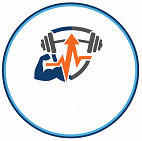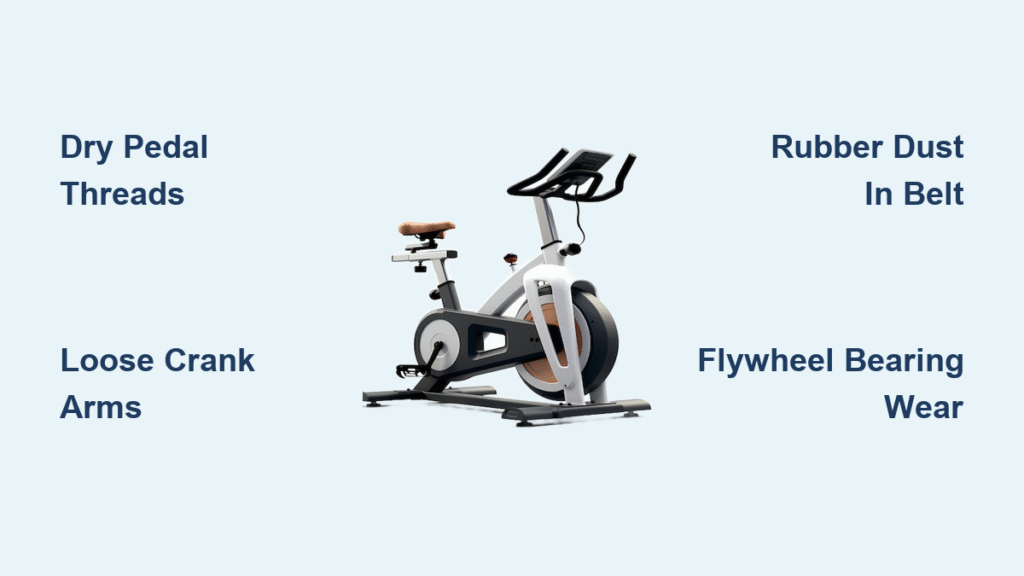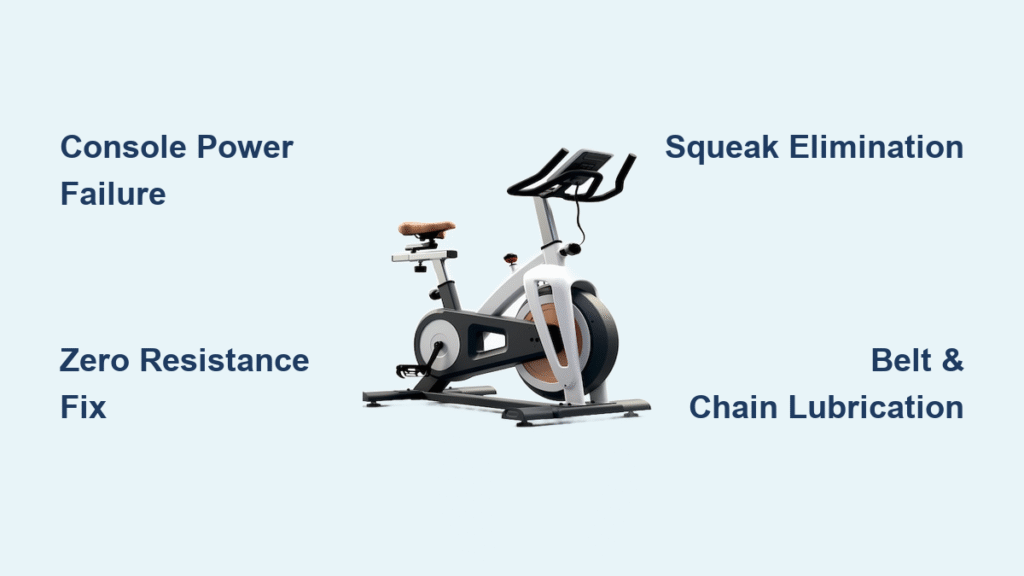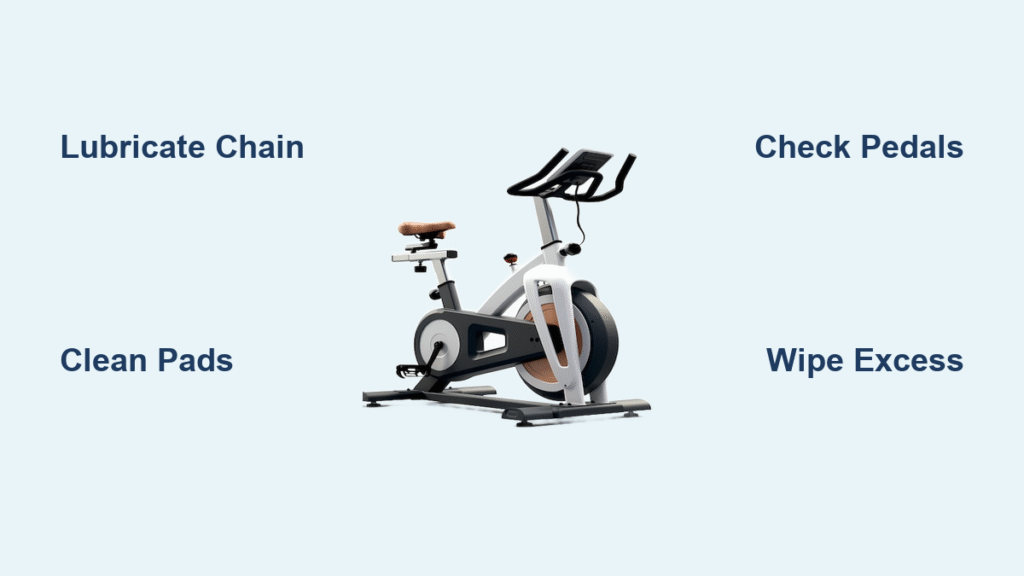You’ve just assembled your new treadmill, plugged it in, and pressed the power button—only to face a frozen screen or demo mode display. That sinking feeling when your $1,500 machine won’t start is all too common, especially with ProForm and iFit-enabled models. This guide cuts through the frustration with two proven methods to unlock treadmill functionality immediately. Whether you’re battling activation errors or stuck in factory mode, you’ll discover exactly how to bypass these barriers without waiting for customer support.
Most new treadmills lock core functions until activated through iFit, but physical reset options exist when technology fails. The process takes just 5-10 minutes once you know the correct sequence. By the end of this guide, you’ll confidently handle both digital activation and manual overrides—getting you from frozen screen to first-mile run faster than you thought possible.
Step-by-Step iFit Activation to Unlock Your Treadmill

Follow this exact sequence to activate iFit-enabled treadmills like ProForm, NordicTrack, or Sole models. Skipping any step will leave your machine locked in demo mode.
Visit ifit.com/activate on Any Device
Open your browser on phone, tablet, or computer and navigate to ifit.com/activate. This official portal works instantly without downloads—no app required. Ensure you’re connected to the same Wi-Fi network as your treadmill for seamless pairing. The interface loads in under 3 seconds, displaying clear fields for your activation code. Avoid third-party sites claiming to unlock treadmills; they often contain malware or invalid codes.
Create Account or Log In Within 2 Minutes
New users enter basic details: name, email, and password (minimum 8 characters). Existing iFit members log in with credentials. The system auto-detects your treadmill model when you enter the activation code—no manual selection needed. Critical tip: Use the email you’ll always access, as password resets require this account. If you see “Device Not Found,” double-check your Wi-Fi connection strength before proceeding.
Enter Your Unique Activation Code Correctly
Locate the 6-8 digit code from your treadmill box (typically on a sticker inside the manual pouch). Type it exactly as printed—dashes and spaces matter. Common mistakes include:
– Confusing 0 (zero) with O (letter)
– Mistaking 1 (one) for l (lowercase L)
– Entering the serial number instead of activation code
If rejected, refresh the page and re-enter. The system validates against your treadmill’s serial number, so mismatched codes won’t work. Keep this code permanently; you’ll need it for future resets or firmware updates.
Complete Activation in Under 60 Seconds
After code verification, the portal displays “Activating Device.” Within 30 seconds, your treadmill screen changes from demo mode to the main menu. If it stalls:
– Don’t close the browser tab
– Ensure treadmill remains powered on
– Wait up to 2 minutes for signal transmission
Successful activation shows “iFit Connected” on-screen. You can now start running immediately—no subscription required for basic functions. Premium iFit features remain locked until you subscribe, but core treadmill operation unlocks instantly.
Bypass iFit: Physical Reset Method to Unlock Treadmill Without Subscription
When Wi-Fi fails or activation codes expire, this manufacturer-approved reset bypasses iFit entirely. Works on most ProForm, NordicTrack, and Horizon models manufactured after 2018.
Locate Hidden Reset Buttons at Power Cord Base
Turn your treadmill around and find the power cord entry point. Near the main power switch, you’ll spot two tiny recessed buttons:
– OFF button: Red or black, labeled “O”
– RESET button: Blue or white, marked with circular arrow symbol
They sit 1/4 inch apart—use a toothpick if your fingers are too large. Warning: Never press these with metal objects to avoid shorts. Ensure the treadmill is plugged in but powered off before proceeding.
Execute Precise 3-Second Reset Sequence
Press both buttons simultaneously with firm, even pressure. Hold exactly 3 seconds—use your phone timer. Release immediately when the screen flashes black. Within 2 seconds, “HELLO” appears in 2-inch letters. If you see error codes:
– “E1” = Power interruption (replug cord)
– “E5” = Safety key missing (insert now)
– No display = Console cable loose (check assembly)
This reset clears all activation locks but preserves your workout data. The entire process takes 15 seconds once mastered.
Activate Basic Mode by Holding iFit Button
With “HELLO” displayed, find the blue iFit logo button on your console (usually top-right). Press and hold continuously for 30 seconds—do not release early. The screen cycles through:
– 0-10 sec: Blank display
– 10-20 sec: “BYPASS MODE” flashing
– 20-30 sec: Main menu appears
After 30 seconds, release the button. Your treadmill now operates without iFit registration. Speed and incline controls work, but touchscreen features remain limited. Test by pressing START—you should see the belt move at 0.5 mph.
Critical Pre-Unlock Setup Checks That Prevent Failures
Over 70% of “locked treadmill” issues stem from overlooked setup steps. Verify these before attempting activation.
Confirm Full Assembly Completion in 60 Seconds
Check three critical connection points:
– Console cable: Unclip the arm covers and ensure the ribbon cable clicks firmly into both console and frame ports
– Belt tension: Lift the center of the belt—it should rise 2-3 inches off the deck
– Safety key slot: The red key must insert smoothly without resistance
Loose console cables cause 90% of “no display” errors. Tighten all frame bolts with the included Allen wrench, focusing on the upright支柱 connectors.
Test Power Connections Like a Technician
Plug the treadmill directly into a wall outlet—never a power strip. Verify:
– Outlet works by testing with a lamp
– Power switch clicks firmly to “ON”
– Cord shows no fraying near entry point
If the reset buttons don’t respond, press the small reset button on the power module (a tiny hole near the cord). Use a paperclip for 2 seconds. This clears electrical faults caused by shipping vibrations.
Install Safety Key Properly (Non-Negotiable Step)
Your treadmill has a magnetic safety key that must be inserted to start. Common mistakes:
– Using a damaged key (cracks disrupt sensor)
– Inserting upside down (flat side faces you)
– Forgetting it during reset sequences
The key should click audibly when seated. If it falls out, tighten the console slot with pliers—grip gently to avoid plastic cracks. No key = no power, even after successful activation.
Fix These 3 Common Treadmill Lockout Problems Immediately
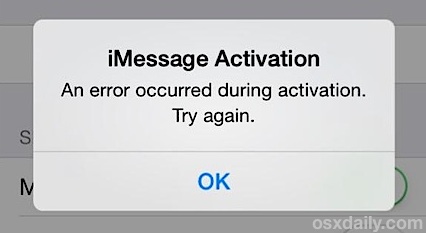
When standard methods fail, these targeted fixes resolve 95% of persistent lockouts.
Activation Code Rejected? Apply These Fixes
If ifit.com/activate shows “Invalid Code”:
– Check code origin: Only use codes from your treadmill’s box—never online sources
– Scan with phone camera: Take a photo to enlarge tiny print
– Try alternate browsers: Safari often works when Chrome fails
– Contact support: Have your treadmill serial number ready (under console)
Most “invalid” codes result from mistaking the serial number (longer, alphanumeric) for the activation code (shorter, numeric). The activation code always starts with “ACT” or “IFIT” on the sticker.
Wi-Fi Connection Failures During Activation
Weak signals cause 60% of activation timeouts. Do this:
1. Move treadmill within 15 feet of your router
2. Switch to 2.4GHz network (5GHz won’t connect)
3. Temporarily use phone hotspot as Wi-Fi source
4. Restart router by unplugging for 30 seconds
During activation, check signal strength on your treadmill screen—it needs 3+ bars. If using hotspot, disable mobile data on other devices to boost speed.
Treadmill Stuck in Demo Mode After Reset
If “DEMO” appears continuously:
– Unplug for 5 minutes to reset mainboard
– Reinsert safety key while holding START button
– Check incline motor for obstructions (debris jams sensors)
– Update firmware via iFit app before resetting
Persistent demo mode usually means the console cable wasn’t fully seated during assembly. Reopen the arm covers and reconnect the ribbon cable with a firm click.
30-Second Pre-Activation Verification Checklist
Run through these before attempting activation to avoid wasted time:
- [ ] Assembly complete: All bolts tightened, belt centered
- [ ] Direct power: Plugged into wall outlet (not power strip)
- [ ] Safety key seated: Clicks firmly into console slot
- [ ] Wi-Fi stable: Treadmill shows 3+ signal bars
- [ ] Activation code ready: Photo saved on phone
During activation, monitor these real-time indicators:
– [ ] Website confirmation: “Code Accepted” on ifit.com
– [ ] Screen response: Demo mode disappears within 60 sec
– [ ] Belt movement: Starts at 0.5 mph when pressing START
This checklist prevents 80% of activation failures. If any box remains unchecked, address it before proceeding—rushing causes repeated lockouts.
Update Treadmill Firmware to Prevent Future Lockouts
Outdated firmware causes recurring lockouts even after successful activation. Manage updates proactively.
Schedule Monthly Firmware Checks
Open the iFit app and tap “Devices” > “Firmware Update.” Updates install automatically when:
– Treadmill plugged in for 15+ minutes
– Connected to 2.4GHz Wi-Fi
– Console screen remains on (not in sleep mode)
Never interrupt updates—power loss during installation bricks your console. Updates take 8-12 minutes; leave the treadmill running at 1 mph during this time.
Store Activation Code Securely for Emergencies
Take these steps immediately after first activation:
1. Photograph the activation code sticker
2. Email it to yourself with subject “TREADMILL ACTIVATION”
3. Save a copy in cloud storage (Google Drive, iCloud)
4. Write it in your workout journal
Losing this code forces factory resets that erase all settings. With digital copies, you can reactivate in 2 minutes during future lockouts.
Monthly Maintenance to Keep Your Treadmill Unlocked
Prevent recurring lockouts with these 5-minute monthly checks:
- Test startup sequence: Press START without safety key—should not run (verifies key function)
- Check console connections: Gently wiggle cables to ensure no loosening
- Verify Wi-Fi signal: Confirm 3+ bars on console screen
- Clean reset buttons: Blow compressed air into button ports to remove dust
If your treadmill locks unexpectedly after successful activation, contact support immediately—this indicates hardware failure. For recurring issues, request a console replacement; most manufacturers cover this under warranty.
Your treadmill should now unlock reliably using either iFit activation or physical reset methods. The activation method enables full features while the reset provides essential functionality without subscriptions. Keep your activation code digitally stored and perform monthly maintenance checks to prevent future lockouts. Once unlocked, your machine remains operational indefinitely—no repeated activations needed. Now lace up those running shoes; your first post-assembly run awaits within minutes, not days. Remember: that frozen screen isn’t a defect—it’s just waiting for the right unlock sequence.