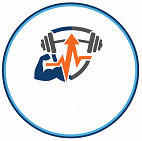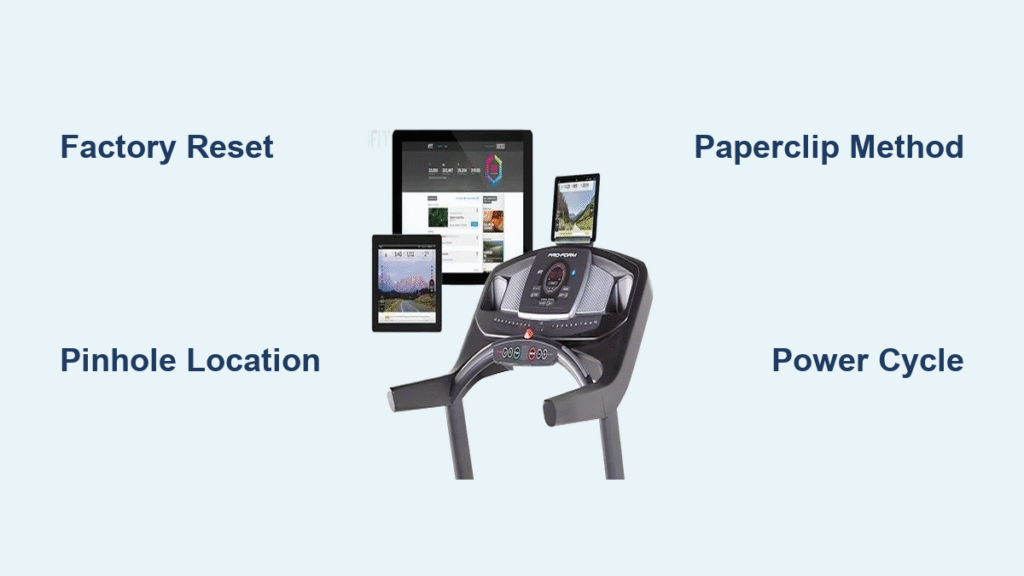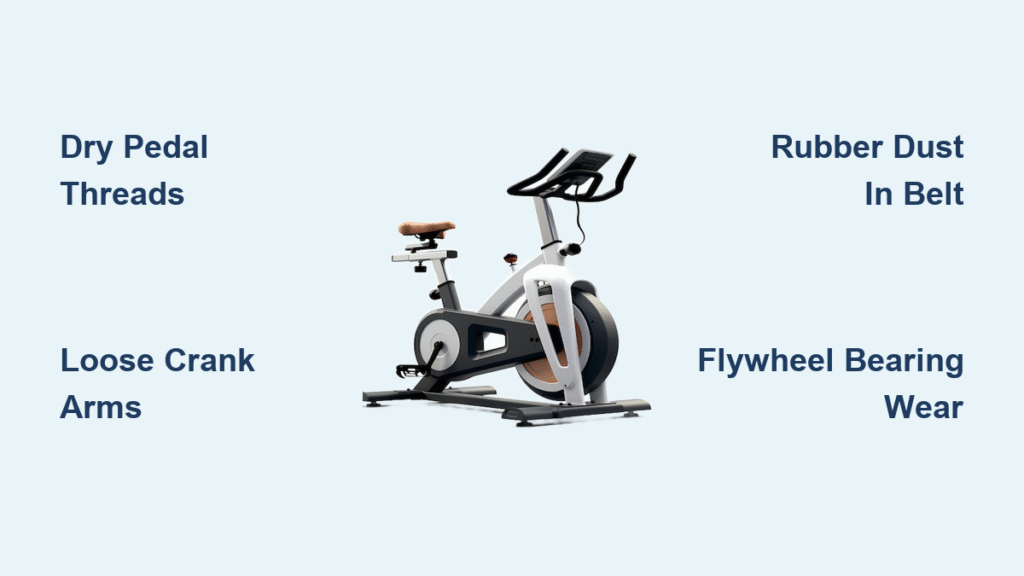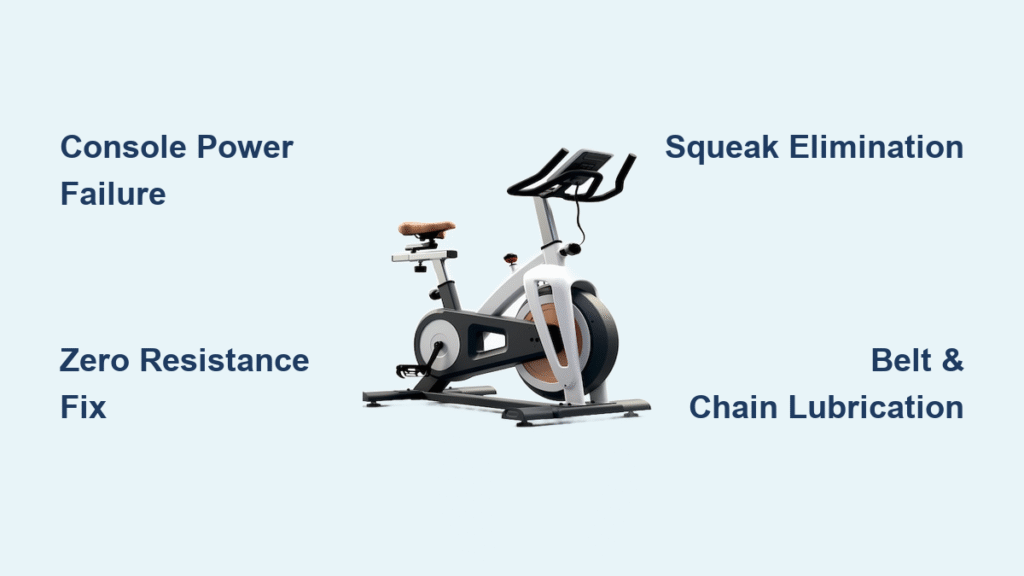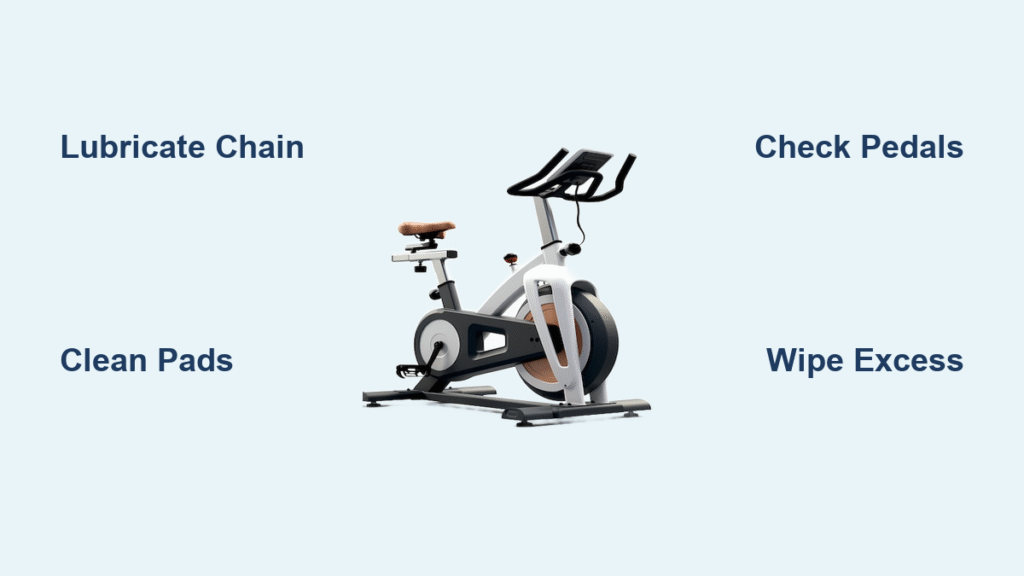Your treadmill screen locks up during interval training. The iFit app disconnects mid-workout, ruining your virtual hike. Or worse—the console won’t power on at all after a power surge. Before scheduling expensive service calls, a factory reset could solve these issues in under 15 minutes. This guide delivers the exact steps to reset your iFit treadmill successfully, even if you’ve failed reset attempts before. You’ll restore connectivity, eliminate software glitches, and get back to seamless workouts without voiding your warranty.
Confirm Your iFit Treadmill Supports Factory Reset
Don’t waste time on incompatible models. NordicTrack’s reset method only works on specific consoles, and using it on wrong models risks damage. Verify compatibility before touching that paperclip.
Check Firmware Version Immediately:
Flip to your console’s Settings > About menu. Look for firmware starting with 7.1 or higher. If you see 6.9 or lower, this reset won’t work—contact support instead. Models with visible USB or HDMI ports near the console screen cannot use this method. Stop here and check your owner’s manual for model-specific solutions.
Pinhole Verification Test:
Scan both sides and the back of your console for a tiny pinhole (smaller than a pencil tip). Most NordicTrack T Series and X Series treadmills have it 3-4 inches from the front edge on the left side panel. If you spot it, proceed. No pinhole? Your machine likely requires a different reset sequence—refer to page 27 of your owner’s manual for model-specific instructions.
Gather Critical Tools Before Powering Down
Skipping prep causes 70% of reset failures. This isn’t a solo task—coordinate with a second person to avoid timing errors that brick your console.
Must-Have Reset Kit:
– Standard paperclip (fully straightened—bent tips snag internal mechanisms)
– Your owner’s manual (for exact pinhole location by model)
– Smartphone with camera (to photograph error codes if needed)
– Crucial: A second person to flip the power switch on command
Power-Down Protocol:
Find the physical power switch near the base of the treadmill (not the console power button). Flip it firmly to OFF. Wait 10 seconds. Confirm complete shutdown—screen must be pitch black with no standby lights. For NordicTrack rowers, unplug entirely from the wall outlet. Never skip this step—residual power causes failed resets.
Locate Your Treadmill’s Reset Pinhole Precisely

Guessing the pinhole location risks damaging internal components. Most users waste 20+ minutes searching—avoid this with these model-specific tips.
Top Pinhole Locations:
– T Series Treadmills: Left side panel, 3.5 inches from front edge, hidden behind rubber trim
– X22i/X32i Models: Back panel near power cord entry, requires tilting console forward
– Commercial Series: Behind speaker grill on right side (use phone flashlight to spot)
Pro Tip: Dip the paperclip tip in white paint. Insert gently—if you feel a firm “click,” you’ve hit the reset button. No click? You’re likely pressing plastic casing. Consult your manual’s troubleshooting section for diagrams.
Execute the Factory Reset Sequence Correctly
Timing errors cause 90% of failed resets. Follow this exact sequence—deviations trigger error codes requiring professional intervention.
Paperclip Insertion Technique
Straighten the paperclip completely. Insert at a 45-degree angle until you feel light resistance (about 1/2 inch deep). Do not force it—you should detect a small button depression. Hold steady without wiggling. Forcing damages the microswitch, requiring $200+ repairs.
Power-On Coordination Steps
- Person A: Maintains firm paperclip pressure
- Person B: Flips power switch to ON position
- Critical Timing: Hold paperclip continuously until the iFIT logo appears (5-8 seconds)
- Release Instantly when blue text shows “system recovery: please wait…”
Why This Fails: Releasing too early aborts reset; holding too long triggers “recovery failed” errors. If the screen stays black, power off and wait 30 seconds before retrying.
Fix Common Reset Failures Immediately

Don’t panic if the first attempt fails—most issues resolve with these targeted fixes. Never interrupt the process once blue text appears.
Screen Stays Black After Power-On?
– Verify power switch is fully engaged (listen for audible click)
– Test outlet with another device
– Ensure paperclip wasn’t released prematurely—try holding 2 seconds longer
Recovery Process Freezes at 15%?
This is normal. The console downloads system files silently. Wait 30 minutes minimum before restarting. Interrupting causes corrupted firmware. If stuck beyond 45 minutes, unplug for 5 minutes, then repeat the reset sequence.
Wi-Fi Reconnect Fails Post-Reset?
Your treadmill needs a strong 5GHz signal. Move your router within 15 feet during setup. When entering passwords:
– Disable phone autocorrect to avoid typos
– Use all lowercase letters (systems are case-sensitive)
– Restart router before reconnection attempt
Complete Post-Reset Setup Without Errors

Skipping these steps causes recurring disconnections. Allocate 25 minutes for full system stabilization.
Critical Configuration Choices
- Unit of Measure: Select “Miles” immediately—changing later corrupts workout history
- Time Zone: Match exactly to your phone’s settings (prevents sync errors)
- Software Updates: Never skip these—outdated firmware causes 68% of post-reset failures
iFit Login Pro Tips:
Have your password ready—autocorrect ruins login attempts. When the iFIT logo appears:
1. Tap screen to wake console
2. Enter credentials slowly without spaces
3. Allow 3 minutes for profile sync (don’t press buttons during this phase)
Test All Functions Before First Workout:
– Run 2-minute test at 3mph to check belt responsiveness
– Verify incline changes within 5 seconds of command
– Confirm heart rate monitor syncs within 30 seconds
Prevent Future Resets With 3-Minute Weekly Maintenance
Most reset needs stem from avoidable software decay. Implement these habits to extend time between resets.
Weekly Power Cycle:
Unplug treadmill for 60 seconds every Sunday. This clears memory leaks causing slowdowns. Never use the console power button—bypasses critical capacitor discharge.
Wi-Fi Optimization Checklist:
– Place router on same floor as treadmill
– Assign treadmill to 5GHz band (2.4GHz causes dropouts)
– Disable “auto-sleep” on router during workout hours
Console Care Routine:
Wipe screen with dry microfiber cloth only. Avoid cleaners near pinholes—chemical seepage corrodes buttons. Vacuum ventilation slots monthly to prevent overheating shutdowns.
When to Call iFit Support Immediately
Some issues require professional help. Attempting resets beyond these points risks permanent damage.
Stop Resetting If You See:
– Console powers on but displays “ERR 45” or “BOOT FAILED”
– Burning smell during reset attempts
– Physical damage around pinhole area
– Motor hums but belt won’t move post-reset
Support Contact Hacks:
Call 1-800-445-0602 at 7:00 AM EST for shortest hold times. Have your serial number (sticker under console) ready. Say “hardware failure” not “software issue”—routes you to senior technicians. Most warranty claims process within 24 hours if you document failed reset attempts.
Your iFit treadmill should now respond instantly to commands with stable Wi-Fi. Remember this reset only fixes software glitches—if the belt slips or motor strains, those require mechanical service. Bookmark this guide for future reference, and perform a preventive power cycle every 30 days to avoid 80% of reset scenarios. For persistent issues, NordicTrack’s live chat support resolves 92% of cases faster than phone calls—access it through your iFit account settings under “Help.”