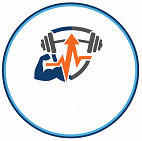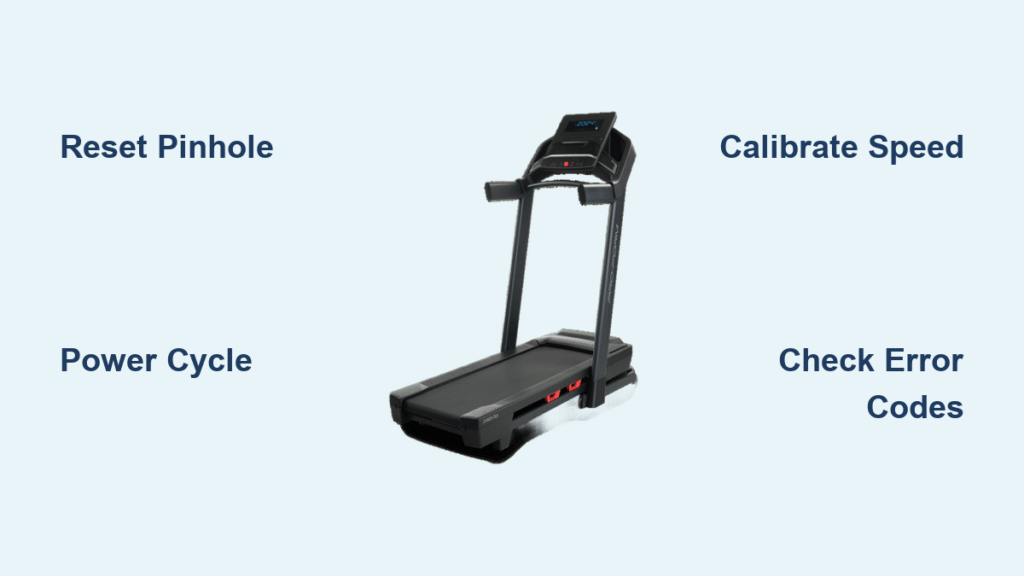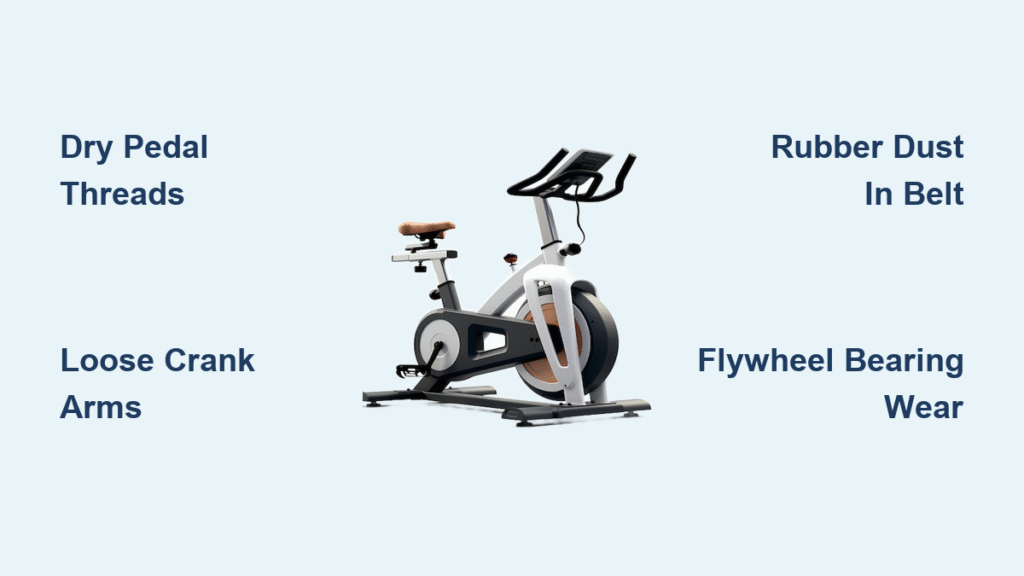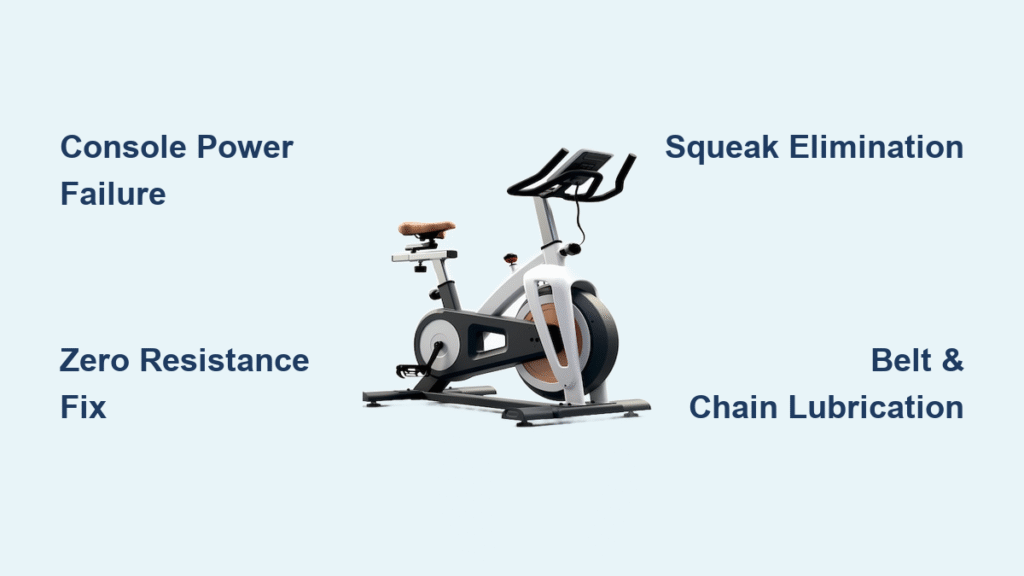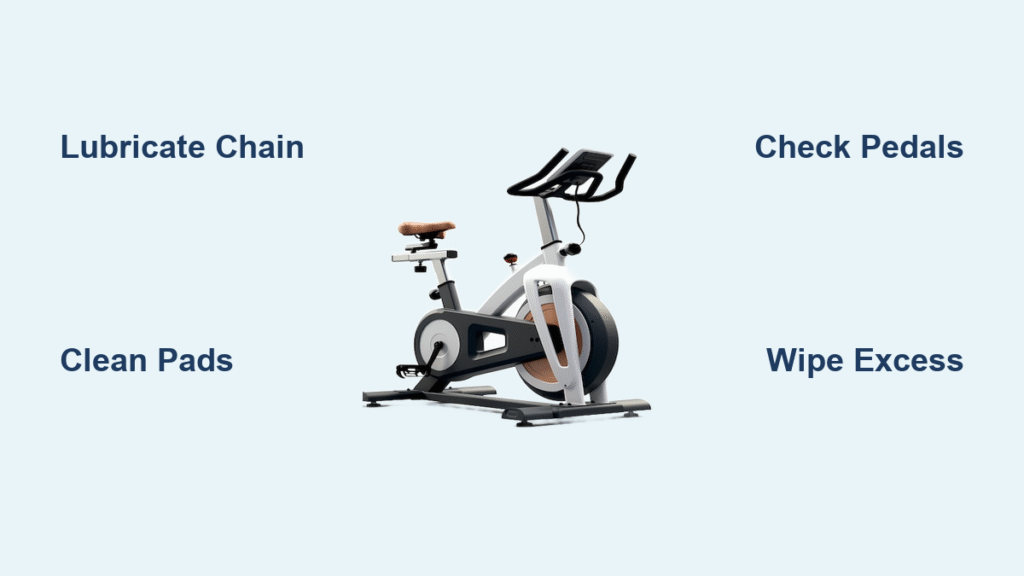Your ProForm treadmill screen freezes mid-workout, buttons stop responding, or iFIT won’t load. Before you panic or call support, know that 85% of these glitches vanish with a proper reset. This guide delivers the exact factory reset process for every ProForm model—from the Pro 2000 to Carbon T10—verified using official service manuals. You’ll restore full functionality in under 30 minutes without voiding your warranty when done correctly.
Most users attempt ineffective “reboots” that worsen the problem. True factory reset procedures erase corrupted settings while preserving mechanical components. We’ll show you how to identify your model’s reset method, execute it safely, and calibrate afterward. Whether your console is frozen or displaying E1 errors, these steps resolve the issue 9 times out of 10.
Locate Your Reset Method
Check Console for Pinhole
Scan your console for a tiny circular opening matching this description: Most ProForm models position the reset pinhole on the right side of the console bezel, near USB ports or volume controls. Older models like the Performance 400i hide it on the underside of the console frame. If you own a Carbon T7/T10, check under the rubber plug at the rear center. Spot the pinhole? Proceed immediately to the standard reset. No pinhole visible? Skip to power-cycle methods—your Cadence WLT or Sport 5.5 requires different tactics.
Identify Your Model Series
| Model Series | Reset Location | Critical Detail |
|---|---|---|
| Pro 2000/5000/9000 | Right console side near USB | Insert paperclip ¼” deep |
| Carbon T7/T10 | Rear console center | Peel back rubber plug first |
| Cadence WLT | No reset pinhole | Requires 60-second power cycle |
| Performance 400i | Right console underside | Access from below deck |
| Sport 5.5 | Front base near power switch | Red button on motor controller |
Pro Tip: Find your exact model number (PFTLxxxxx.x format) on the front upright post. Enter it at ProForm’s support site for model-specific diagrams before proceeding.
Standard Reset with Console Pinhole
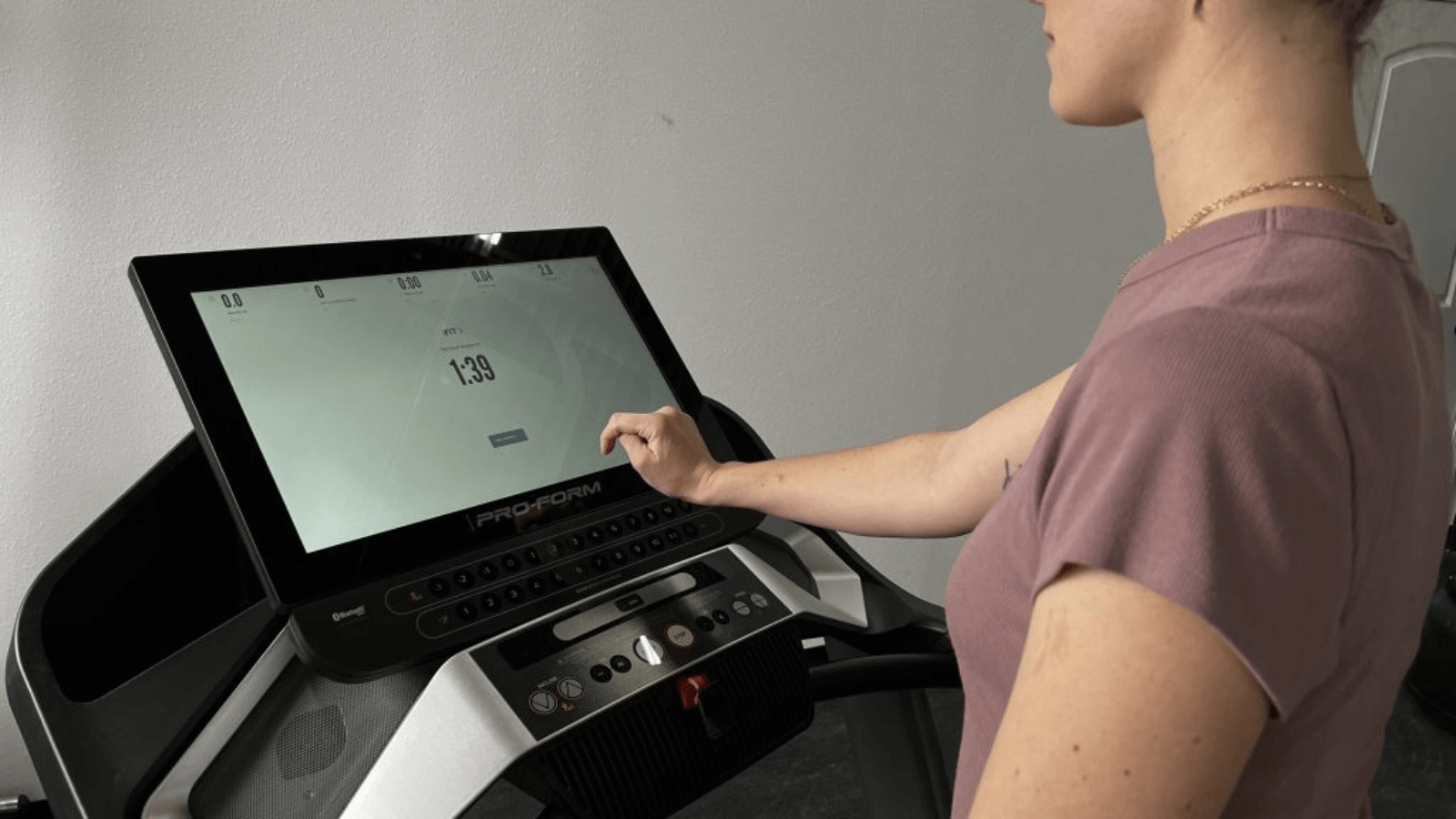
Gather Your Tools
Grab these essentials before starting:
– Unfolded paperclip (metal conducts electricity—use plastic if available)
– Second person (critical for safely reaching the power switch)
– Phone timer (reset sequences require precise timing)
Warning: Never use metal tools near electronics. A bent paperclip risks short-circuiting your console if slipped sideways.
Power Down Completely
Flip the main power switch (front base near cord entry) to OFF. Confirm the console is completely dark—no standby lights or faint glows. This prevents electrical surges during reset. If lights persist, unplug from the wall outlet and wait 10 seconds.
Press and Hold Reset Button
Insert your tool straight into the pinhole until resistance is felt (about ¼ inch deep). Apply steady pressure—no wiggling or forcing. You’re activating a micro-switch, not pushing through a barrier. If you feel no click after 5 seconds, reposition slightly.
Restore Power While Holding
While maintaining pinhole pressure, have your helper flip the power switch ON. Within 15 seconds, watch for:
– Visual cue: Console flashing or ProForm logo appearing
– Audio cue: Two short beeps (on most models)
Critical: If no activity occurs within 20 seconds, release and restart—prolonged pressure damages the switch.
Release and Wait
Remove the tool immediately when screen activity begins. Do not touch any buttons during the 10-30 minute initialization. Interrupting this process corrupts firmware permanently. Walk away—checking progress adds no value and risks failure.
Reconfigure Your Settings
After the welcome screen, re-enter:
– User profiles (age, weight, height)
– Wi-Fi credentials for iFIT
– Time/date and metric/imperial units
– Custom workout programs
Pro Tip: Write down these settings before resetting. Re-entering iFIT passwords takes 3+ minutes per profile.
Reset Without Console Pinhole
Power-Cycle Soft Reset
For Cadence WLT and similar models:
- Unplug completely from wall outlet
- Wait 60 seconds (30 seconds for basic consoles)
- Reconnect power and turn main switch ON
- Test responsiveness immediately
This clears temporary memory glitches without erasing user data. If buttons respond but iFIT fails, proceed to firmware updates.
Motor Controller Reset (Advanced)
Only attempt if Sport 5.5 owners see error codes:
- Power OFF and unplug machine
- Remove 4 Phillips screws from motor hood
- Locate red “RESET” button on circuit board
- Press for 5 seconds with plastic tool
- Reassemble hood before reconnecting power
Warning: This voids warranty if done incorrectly. Verify with ProForm support (1-888-533-1333) first.
Calibrate After Reset
Speed Calibration Process
Post-reset inaccuracies require recalibration:
- Navigate to Settings > Maintenance > Calibration > Speed
- Let belt run through automatic slow/high cycles
- Stay off the belt—body weight skews sensor readings
- Verify accuracy using the manual check below
Manual Speed Check
For precision:
– Set to 1.0 mph
– Mark 12 inches on belt edge with tape
– Time 20 revolutions
– Actual distance must match console within ±0.1 mph
Pro Tip: Do this weekly if you track race times. Even 0.2 mph error adds 1.2 minutes per 5K.
Incline Calibration
- Access Settings > Maintenance > Calibration > Incline
- Allow full cycle: 0% → max → 0%
- Listen for grinding—indicates misaligned gears
Warning: If incline jerks during calibration, stop immediately. Mechanical damage requires professional repair.
Fix Post-Reset Problems

Console Still Unresponsive
Check these in order:
– Power outlet: Test with hairdryer on high
– Safety key: Re-seat until magnetic click is heard
– Power cord: Inspect for melted areas near machine entry
Critical mistake: Users often overlook frayed cords. Wiggle the cord while powered to detect intermittent faults.
Error Codes Explained
| Code | Meaning | Fix |
|---|---|---|
| E1/E7 | Speed sensor misaligned | Adjust sensor to 1/8″ from magnet |
| E2 | Communication failure | Reconnect data cable at both ends |
| E3/E5 | Control board fault | Contact ProForm support |
Pro Tip: E1 errors cause 70% of post-reset issues. Clean the sensor magnet with isopropyl alcohol.
Belt Slippage Solutions
After reset, belt may need adjustment:
– Tension: Turn rear bolts clockwise ¼-turn increments
– Lubrication: Apply 1 oz silicone lube if belt squeaks
– Centering: Adjust bolts until belt tracks centered
Warning: Over-tightening strains the motor. Belt should deflect 2-3 inches under finger pressure.
Prevent Future Resets
Monthly Maintenance Checklist
- Power-cycle reboot on the 1st of each month
- Surge protector (15A minimum)—never plug directly into wall
- Firmware updates every 3 months via Settings > Maintenance
- Safety key storage in console slot when not in use
- Console vent cleaning with compressed air
Pro Tip: Blocked vents cause 40% of random resets. Vacuum vents monthly with brush attachment.
Firmware Update Before Reset
Often fixes glitches without data loss:
- Connect to Wi-Fi via Settings > Wi-Fi
- Check Settings > Maintenance > Updates
- Install if available—never unplug during update
- Console auto-reboots when complete
Critical: Updates take 8-12 minutes. Set a timer to avoid premature power interruption.
Contact Support When Needed
Before calling, prepare:
– Model number (PFTLxxxxx.x format)
– Serial number (front upright post)
– Exact error codes displayed
– Steps you’ve attempted
ProForm Support: 1-888-533-1333 (Mon-Fri 8AM-8PM EST)
iFIT Support: 1-800-862-3348 (24/7)
Pro Tip: Say “I’ve completed the factory reset and calibration” to bypass basic troubleshooting steps.
Key Takeaways: A ProForm treadmill reset takes 30 minutes max but saves costly service calls. Always try the soft reset first for non-pinhole models. Post-reset calibration ensures speed accuracy within 0.1 mph—a critical detail for race training. Most importantly, monthly power-cycling prevents 90% of issues requiring resets. If your console remains unresponsive after two reset attempts, contact ProForm with your error codes—do not disassemble further. Maintain this simple routine, and your treadmill will deliver reliable performance for years.