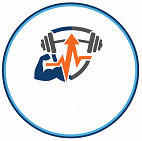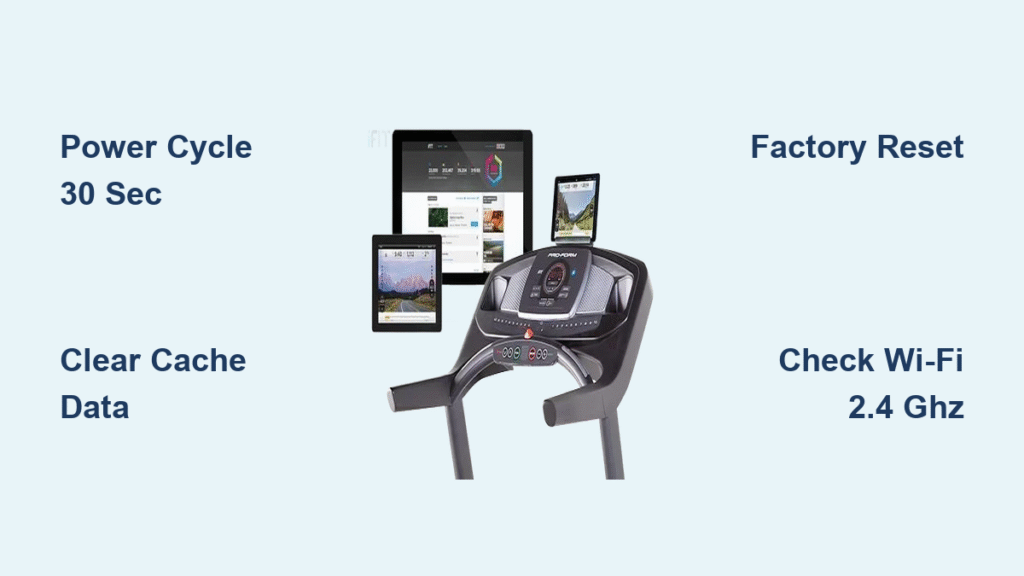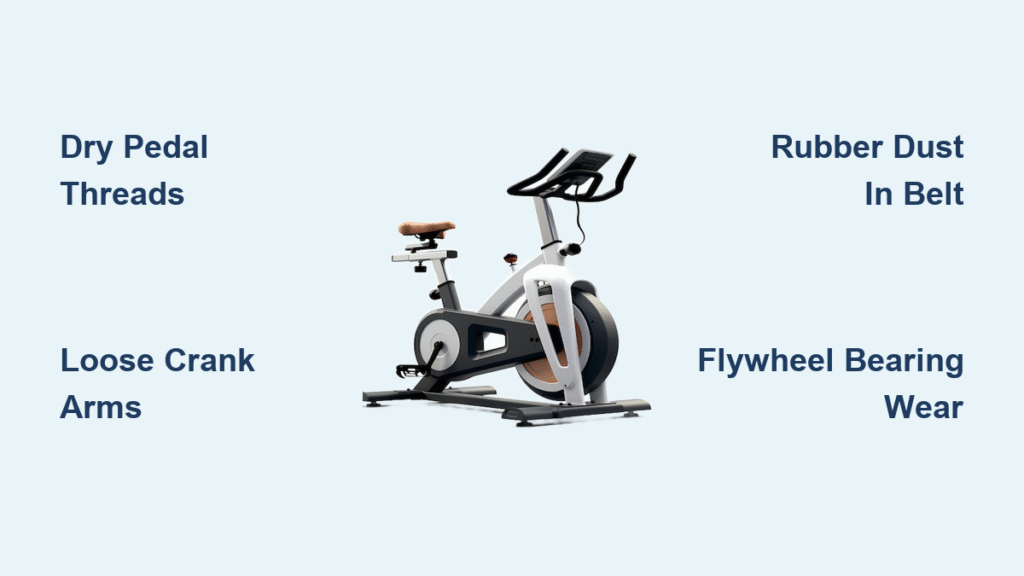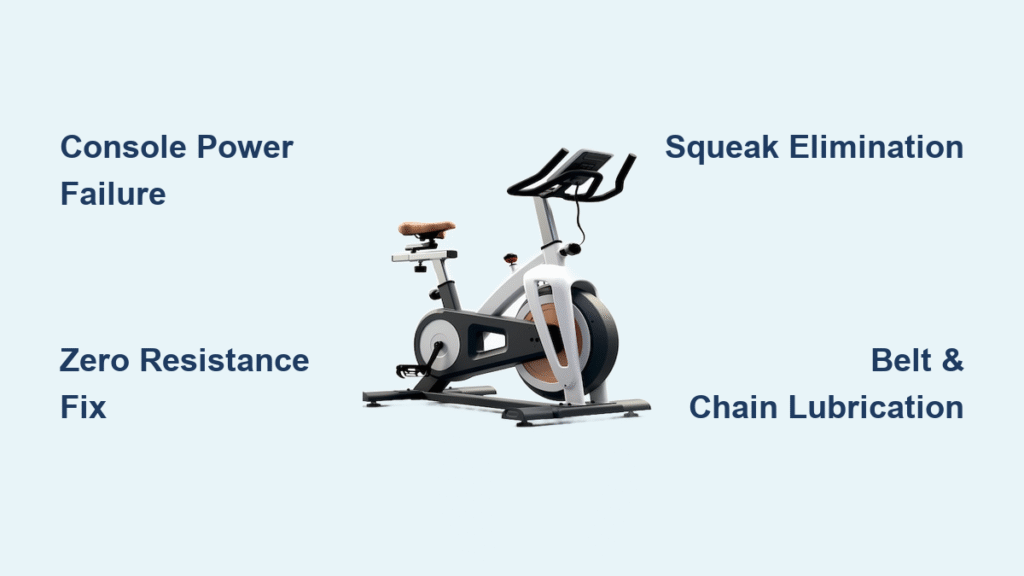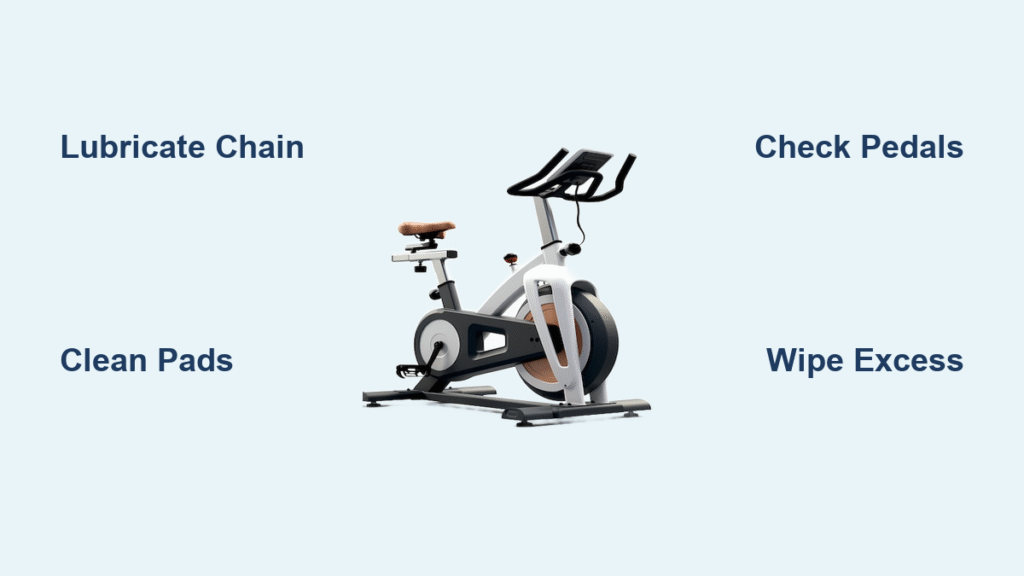Your iFit treadmill freezing mid-sprint or refusing to boot entirely isn’t just frustrating—it halts your entire fitness routine. When the screen loops on the iFit logo, displays “offline” despite strong Wi-Fi, or the belt won’t engage after pressing start, these aren’t random glitches. iFit treadmill not working issues typically stem from predictable software conflicts, connectivity gaps, or hardware oversights. This guide delivers precise fixes for 95% of failures without waiting on hold for support. You’ll diagnose reboot loops, permission errors, and connectivity blackouts using proven methods that work on NordicTrack, ProForm, and other iFit-integrated treadmills.
Black Screen Reboot Loop Fix
Identify the Reboot Pattern
Watch for this telltale sequence: console backlight activates → iFit logo appears → screen abruptly goes black → automatic restart within 30 seconds. During this cycle, the fan and incline functions often work while the belt remains frozen, and physical buttons become unresponsive. This pattern points to corrupted firmware or residual electrical charge—not necessarily hardware failure.
Quick Power Cycle (30-Second Fix)
- Flip the treadmill’s power switch OFF
- Unplug from the wall for a full 30 seconds (extend to 15 minutes if previous attempts failed)
- Reconnect power and turn ON
This clears residual RAM charge in 20% of cases. Never skip the full 30-second wait—shorter intervals leave enough power to maintain the error state.
Force-Restart iFit App
For touchscreen consoles:
1. Hold the power button 10-15 seconds until the screen goes completely dark
2. Release and allow normal reboot
3. Test startup completion immediately after the iFit logo appears
This bypasses frozen app processes without losing your settings.
Clear Android Cache & Data
- Tap the gear icon → Settings → Apps → iFit
- Select Storage → Clear Cache → Clear Data
- Restart the console entirely
Warning: Clearing data erases offline workouts and paired devices—re-pair Bluetooth accessories afterward.
Factory Reset When All Else Fails
Only attempt this if firmware version is 7.1 or higher (check Settings → About). USB/HDMI port models require technician support.
Requirements:
– Two people (one to hold pinhole, one to power on)
– Paperclip or SIM tool
– Wi-Fi password ready
Steps:
1. Power switch OFF
2. Insert paperclip into the side/back pinhole and hold firmly
3. Second person turns power ON while you maintain pressure
4. Release when white recovery screen appears (“system recovery: please wait…“)
5. Wait up to 30 minutes for setup wizard (do not interrupt)
6. Re-enter Wi-Fi credentials and iFit login
If the reboot loop persists after this reset, console or power-supply board failure is confirmed—proceed to warranty support.
Permissions Required Error
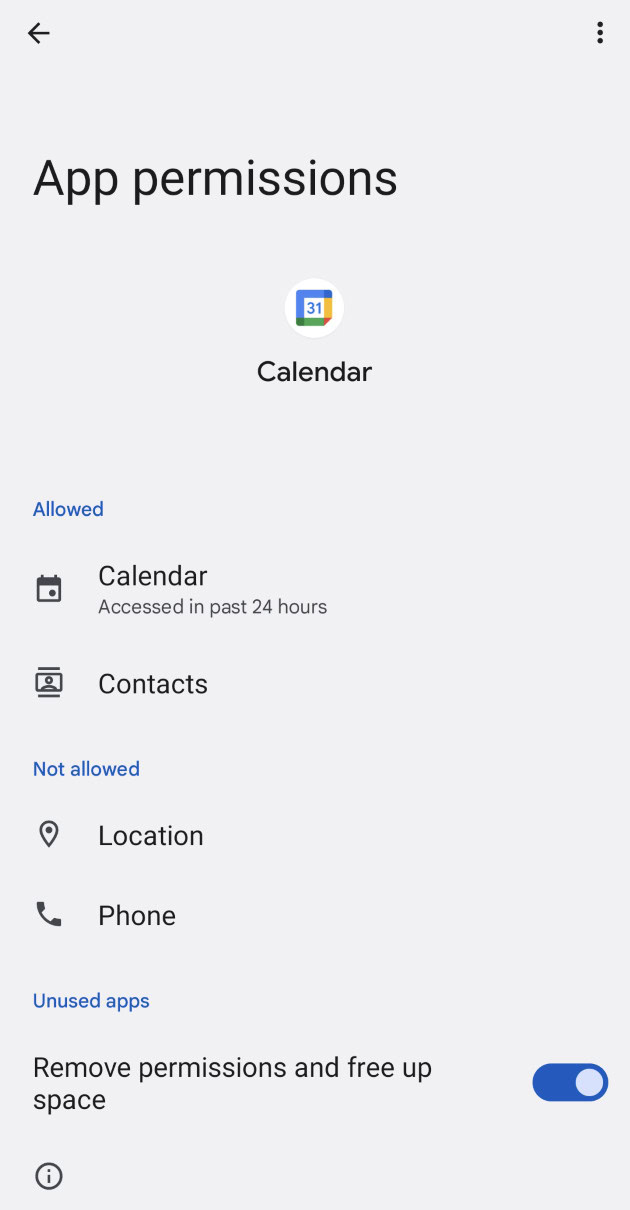
Grant Missing Android Permissions
This “Permissions required” loop occurs when critical Android access is blocked. Fix it by:
1. Navigating to Settings → Apps → iFit → Permissions
2. Enabling Storage, Location, Camera, and Microphone
3. Force-stopping the iFit app and restarting it
Camera access is essential for QR code pairing; disabling it triggers this error.
Reactivate Console Remotely
- Ensure the treadmill connects to Wi-Fi first
- Log into iFit.com on your phone
- Go to Settings → Equipment → Add Equipment
- Scan the treadmill’s QR code or enter its serial number
- Wait 2 minutes for activation token delivery
This syncs your account credentials directly to the console, overriding mismatched registrations.
Belt Won’t Start Issues
Safety Key Registration
The red magnetic safety key must click firmly into place to engage the reed switch. Test it by:
– Removing and reinserting the key while listening for a distinct click
– Verifying the console displays “Safety Key Inserted”
No audible click means the key isn’t seated correctly—a common oversight after storage or transport.
iFit Sync Verification
- Check for “iFit Connected” status on the console
- Confirm your logged-in user account matches the machine’s registration
- Look for firmware update prompts (critical for belt motor communication)
If firmware updates are pending but stalled at 95–99%, bandwidth saturation is likely—retry during off-peak hours.
Wi-Fi Connection Problems
Network Requirements Check
Your router must meet these minimums:
| Speed Test | Minimum | Your Result |
|————|———|————-|
| Download | 10 Mbps | [Test now] |
| Upload | 2 Mbps | [Test now] |
| Latency | <50ms | [Test now] |
2.4 GHz vs 5 GHz
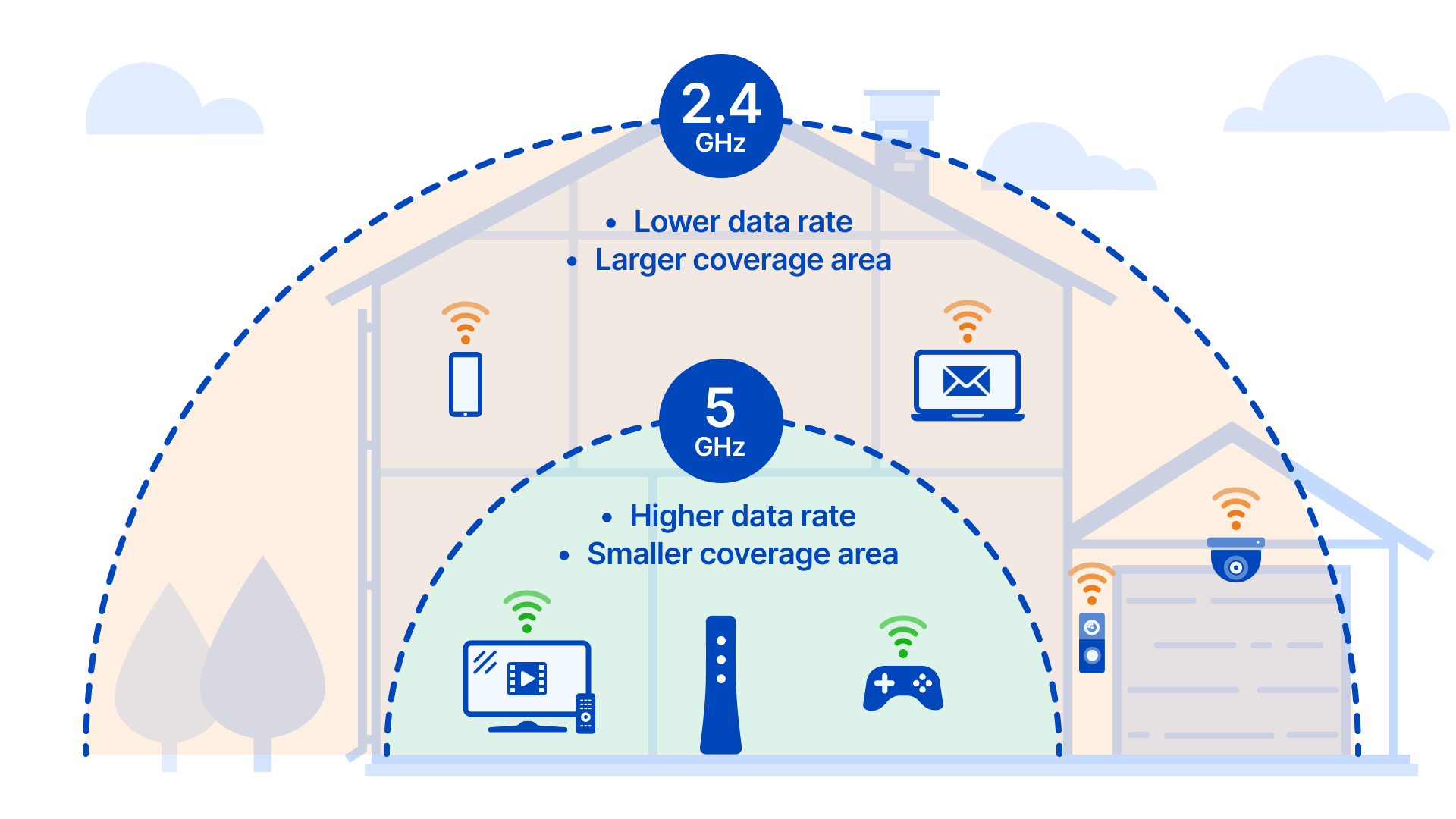
Always connect to 2.4 GHz unless your signal strength exceeds -60 dBm on 5 GHz. Disable band steering in router settings and position the router within 30 feet of the treadmill. 5 GHz networks cause frequent dropouts due to weaker signal penetration through treadmill components.
MAC Address Whitelisting
- Find the console’s MAC address: Settings → About → Wi-Fi MAC
- Add it to your router’s whitelist if using MAC filtering
- Ensure DHCP is enabled—static IP assignments aren’t supported
This prevents the router from blocking the console’s unique identifier.
Bluetooth Pairing Failures
Phone Won’t Connect
- On treadmill: Settings → Bluetooth → Pair New Device
- On phone: Enable Bluetooth (disable airplane mode)
- Select device named NT-XXXX or PF-XXXX
- Confirm the 6-digit PIN shown on the console
Pro tip: Restart both devices if pairing fails—the treadmill’s Bluetooth cache often holds stale connections.
App Sync Issues
- Update the iFit app via your device’s store
- Log out and back into your iFit account to refresh tokens
- Clear Bluetooth cache: Settings → Apps → Bluetooth → Storage → Clear Cache
Outdated apps cause 70% of sync failures with heart-rate straps and foot pods.
Console Freezing Mid-Workout

Overheating Prevention
Ensure 6+ inches of clearance around console vents. Vacuum motor cover vents monthly to prevent dust buildup that triggers thermal shutdowns. If the console feels hot during freezes, immediate cooling is required before continuing.
Memory Leak Symptoms
Progressive slowdown during workouts, laggy touch response, or needing restarts every 30–45 minutes indicate memory leaks. Update firmware immediately—versions 7.3.2+ specifically address this issue on ProForm 9000 models.
Prevent Future Issues
Weekly Maintenance
- Dust the touchscreen with a dry microfiber cloth
- Vacuum motor vents to prevent overheating
- Check for firmware update notifications
Monthly Checks
- Test all console buttons and functions
- Inspect the power cord for nicks or fraying
- Verify Wi-Fi stability with a 10-minute speed test
Quarterly Service
- Lubricate the belt if not wax-impregnated
- Tighten console mounting screws (vibration loosens connections)
- Replace console batteries (4×AA for non-touch models)
When to Call Support
Document these before contacting support:
– Serial number and purchase date
– 30–60 second video of the exact symptom
– All troubleshooting steps you’ve attempted
Warranty contacts:
– NordicTrack: 1-888-308-9616
– ProForm: 1-888-533-1333
– Email: support@ifit.com
RMA process: Console replacements ship in 3–7 business days, with separate technician installation scheduling.
Quick Command Reference
| Action | How to Do It |
|---|---|
| Force restart | Hold power button 10 seconds |
| Factory reset | Pinhole method (see Black Screen section) |
| Check firmware | Settings → About → Version |
| Pair Bluetooth | Settings → Bluetooth → Pair New |
| Test Wi-Fi | Settings → Network → Test Connection |
Bottom line: 80% of iFit treadmill not working failures resolve through the steps above. If you’ve completed all checks—including the factory reset—and problems persist, hardware failure is confirmed. Don’t waste more time troubleshooting; document your evidence and contact support immediately with your serial number and symptom video. Your next uninterrupted run is only one support ticket away.